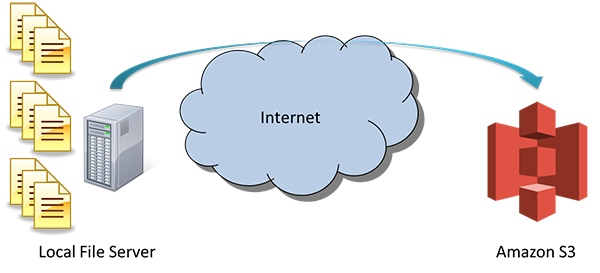Reading my most recent post about Microsoft and their insane product activation procedures, one might surmise that I don’t like Microsoft products very much or loathe the company. Actually, I rather like Microsoft products and held the opinion for years that Microsoft did more to progress personal computing industry than any other firm out there. While all companies operate for the purpose of making a profit and Microsoft is no exception, the company truly produced some of the best software products on the market.
Consider Microsoft Office as one example. Hands down, it is the best productivity suite on the market. Yes, I’ve tried competitive products. There are some good alternatives out there, but they pale in comparison to Office. Some of competitive commercial products are really good (e.g., Corel’s office suite) and LibreOffice, which is a free open-source product, is also pretty good. However, they all fall short when it comes to matching features of Microsoft Office. More importantly, none of them do a perfect job at rendering documents created in Microsoft Office. Perhaps it is not fair to judge a product based on how well it reproduces a Microsoft Office document, but that is really a very important consideration for any potential replacement for Office. I recall many years ago when I made the move from WordPerfect to Word for Windows. Microsoft did a pretty good job at converting documents, but it was not perfect. Many who were heavily invested in WordPerfect simply could not make the move, but WordPerfect really dropped the ball by being so late to move to the Windows platform. They more-or-less opened the door to Microsoft. At the same time, Lotus and Borland were in a spat over the look and feel of a spreadsheet program and being so engaged in a pointless debate, they did not see Microsoft come in strong with a very good product for Windows, taking the spreadsheet business away from both of them. In the end, Microsoft was king of the productivity suites, and they have not stopped innovating. They continually improve the core productivity tools and have introduced great new products like OneNote.
However, Microsoft did drop the ball in a few areas. These days, I use Google’s Chrome browser because Microsoft failed to keep the innovation engine running with Internet Explorer. Internet Explorer 6 lived way too long and Microsoft essentially handed the business to Chrome and Firefox. That matters, because many of the more recent innovations in computing have been in the browser area. The browser is helping Google, for example, wrestle some control of the productivity space away from Microsoft by offering free browser-based productivity tools that, while not perfect, are free, “good enough”, and accessible from the browser.
Microsoft absolutely and completely dropped the ball in the mobile computing area. They dropped the ball so hard that it created a crater around the Redmond campus several feet deep. The first abysmal failure was the failure to make substantial updates to Windows Mobile. Those who developed applications for Windows Mobile know how horrible the Windows CE development environment was. However, it wasn’t just the operating system itself. End users do not care so much about the operating system. Rather, they care what they can do with it. Microsoft delivered a fairly crippled platform with Windows Mobile. This gave Apple the opportunity to come into the market and show how to do it right. And they did. The iPhone was an awesome piece of technology at the time.
The second major failing in the mobile computing space was Microsoft’s extremely slow move to get into the tablet computing market. That was most unfortunate, too, since Microsoft had been a leader in showing off what could be done in the tablet computing space. They just never seemed to get any products into production. Perhaps the issue was that they were so hung up on maintaining full compatibility with the legacy Windows desktop software.
Things are different today, though. Microsoft has learned a valuable lesson. Maintaining compatibility with all of the legacy applications is not important to consumers. What is important is providing a platform that consumers like. With the right platform, application developers will develop for that platform. As examples, we have the iPad and Android tablets. Apple and Google have stolen the tablet computing market, and it is refreshing to be able to use such thin, light-weight computing platforms to do the less-serious tasks.
Microsoft did wake up, though, and introduced two new mobile computing platforms: Windows 8 and Windows RT. Microsoft has received a lot of flak over Windows RT, but I actually think it was a good move. In fact, I would argue that Microsoft should not even have a traditional desktop mode on the tablet devices. The only reason it would be there is to allow legacy applications to run. However, that is only important in the short-term. If the desktop mode was not offered on tablets, application developers would develop to the APIs available on Windows RT and the applications would likely be more natural to the touch interface on the tablets.
In its rush to get into the tablet market, Microsoft screwed up the desktop. Windows 8 is a horrible desktop operating system. Yes, there are some improvements in efficiency, but I don’t need the start screen. I don’t want to scroll through a bunch of icons. I don’t want the screen flipping from “desktop mode” to the Start Screen to that screen one uses to find applications. It is really messy. People who buy Windows to run on the desktop want a desktop. People who buy tablets want a tablet. The two environments are different and should stay different. Unless Microsoft fixes this mess with Windows 9, then I fear Microsoft will risk driving even more of its users to Mac or Linux. Yes, I said Linux. If you’ve not taken a good look at operating systems like Ubuntu or Linux Mint, you should. Those systems provide a lot of functionality and can run Windows applications, either through tools like Wine or VirtualBox.
These days, I use a Nexus 7 as my tablet device. It’s really a perfect size for a lot of the more casual things I want to do. There is only one thing I would prefer more than a Nexus 7 and that would be a Windows RT device that is about the same size and had an RT version of Microsoft Office built in. If it came in with a comparable price tag, the Windows RT tablet would definitely win.
There is a lot of speculation in the market these days about Microsoft’s market strategy and many paint some very gloomy pictures for the company. I’m actually very upbeat about Microsoft’s future in the computing space. Yes, personal computer sales are down, but they are not dead. Contrary to some calling this the “post PC era”, I would argue the PC is here to stay. I cannot do my job on a tablet, and I know very few who can. Further, I would not want to do my job on a tablet. It’s painful, to say the least. It is simply the wrong tool for doing a job. However, I can appreciate why many consumers are buying tablets and not buying PCs. One reason is that some do not really use their computer to do real work, anyway: it’s a glorified web browser. Another reason is that consumers have a PC and are buying tablets to augment those PCs. The latter class of consumers will likely upgrade when there is a compelling reason. Windows 8, unfortunately, is not a compelling reason. Further, Windows 8 is horrible for the enterprises that depend on desktop applications to get real work done.
I do not know what Microsoft has in store, but contrary to what many are suggesting, I think Microsoft should kill the Windows 8 Pro tablet and focus only on Windows RT. That model has proven to work with both iPad and Android tablets. Application developers can build great Windows applications on Windows RT. At the very least, get rid of the desktop mode on the tablet. At the same time, Microsoft needs to do something with Windows 9 so that it is once again a usable desktop operating system for those who use a PC either at home or at work.
I want a tablet to do things I would do on a tablet. I want a desktop operating system to do things I do on a desktop machine. The two do not have to be precisely the same platform, but what I would want is to have Microsoft Office on both. That is the one piece of software that Microsoft holds in its hands that can make it stand out above all competitors. And I don’t think I’m alone here. I suspect that Microsoft could probably “own the market” on both the desktop and tablet, but their current offerings in both are a bit lacking. However, I’m positive they will get this sorted out.